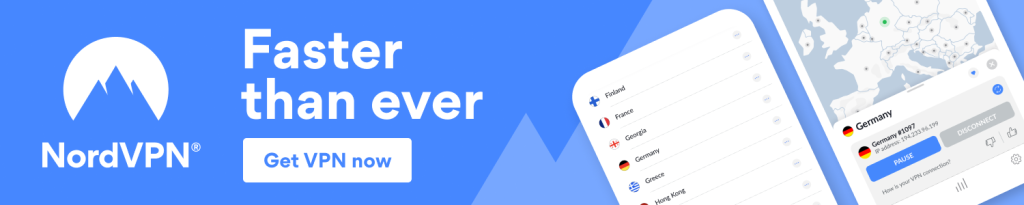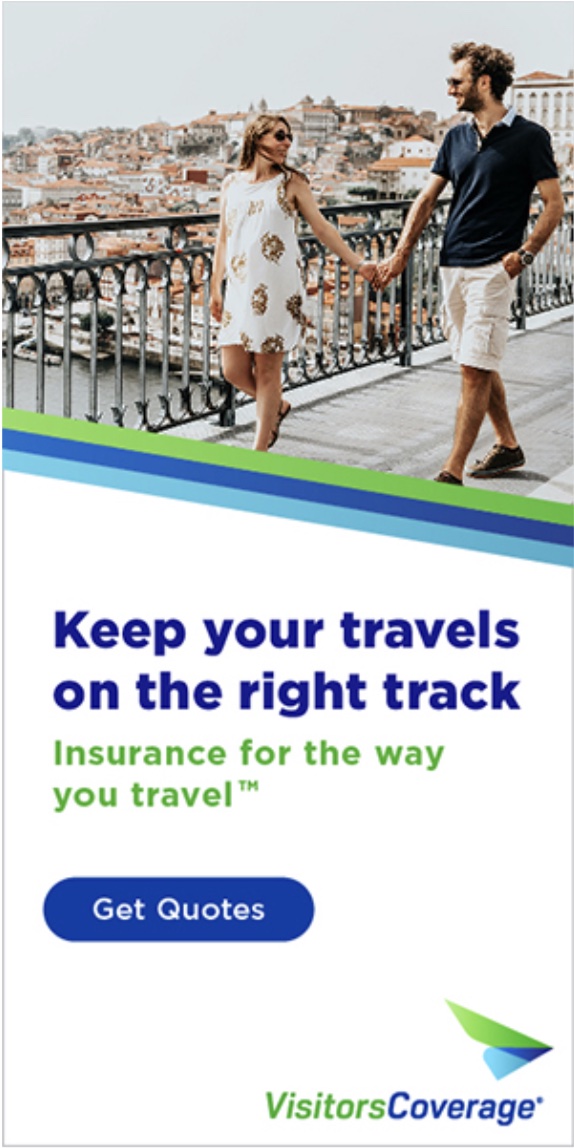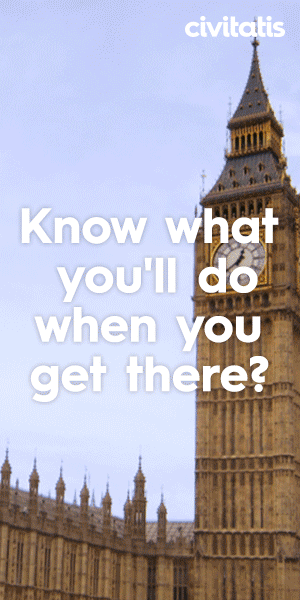Thanks to a reader who contacted me, I’ve realised there’s scant information on the internet about how to easily add a VPN to your device if you’re already in a country with internet restrictions.
Places like Cuba, Iran and other countries where the Apple App Store and Google Play Store are blocked can present serious problems if you haven’t downloaded a VPN prior to arrival. So in this article we’re going to cover 2 methods to allow you to add NordVPN when you find yourself in countries with restricted internet access.
Downloading a VPN from within a blocked country (Cuba or Iran)
First Method For Adding A VPN (Works Sometimes)
This method for adding a VPN to your device is a Hail Mary pass. If you have the necessary equipment or access to it, you can get into the App Store and add a VPN to your device without manually configuring VPN settings. Manually configuring a VPN is the second method discussed below and is a tried and tested method that always works.
For this first method you will need to find a Windows, Samsung or Android device or a friend with one. A phone or laptop will work. As long as that Windows, Samsung or Android device has a VPN installed.
Windows, Samsung and most Android users can temporarily share their VPN connection through a tether or wireless hotspot. Allowing you to connect your device to their device and access your preferred App Store through their VPN.
This is how most shops adding VPN’s to client devices get around geo-blocking. They have a device (phone or computer) capable of sharing its internet connection through its VPN. They connect your device to their VPN enabled device. And then they download a VPN onto your device.
Just take the Widows, Samsung or Android device and turn the VPN on. Then create a wireless hotspot or tether your device to that VPN enabled device. Some Windows, Samsung and Android devices will require you to play with the settings (perhaps downloading an app to aid the process) and others will just work. Easy.
I’ve done this repeatedly with a Samsung Galaxy Phone that had NordVPN installed and used it to put a VPN onto a Windows Surface laptop. I then used the laptop to put VPNs on a wide range of Apple devices.
If you need to access an App Store in a geo-blocked country like Cuba or Iran and your friends all have iPhones and MacBooks, I’m afraid you’re out of luck. This method only works if the person with the VPN is using newer Windows, Samsung, or Android devices.
Apple devices can share their internet via their VPN. But it’s really complicated and in the too hard basket for most users (myself included). It took me half a day to get it to work. And I still don’t know what I did to finally make it work. iPhones have fantastic cameras, but they’re terrible for trying to share a VPN connection and bypass geo-blocking.
Second Method For Adding A VPN (Always Works)
If you have no friends with VPNs and devices capable of sharing a VPN connection, this second method can work well enough to allow you temporary access to an App Store. So you can then go and download the NordVPN mobile app in order to avoid this process in the future.
This method won’t in itself be a long term fix. As you don’t want the headache of manually configuring your VPN connection on a regular basis. But its enough to get you into either the Apple App Store or the Google Play Store so you can get the NordVPN app which will do all of this for you in the future.
When you’re using the NordVPN app in the future, it automagically takes care of these settings for you. But if you’re in a country like Cuba where the App Store is blocked and you can’t download the NordVPN app, you will need to manually configure your device so you can temporarily access the App Store and download the app.
It’s a chicken versus egg problem. You need a VPN to access the App Store. But you need the App Store to download a VPN. Manually configuring a VPN connection gets you into the App Store so you can then download the VPN app.
This method will require some technical savvy as you will need to manually add a VPN configuration. But it’s by no means difficult. This method should take no more than 10 minutes to complete. Just follow the 8 steps below.
Step By Step Process To Manually Install NordVPN:
Before you start this process, I’d strongly recommend you go first to www.nordvpn.com and sign up if you don’t already have an account. Leave open the logged in screen as you will need the credentials from this screen in steps 6/7.
If your bank uses two factor authentication and you’re already in Cuba, Iran or another country with banking restrictions and where your mobile phone does not roam, you may need to call your bank to have them manually authorise your transaction. If you already have an account this won’t be an issue.
I’d also note that the below steps and configuration only work for people with NordVPN accounts. For everyone else, good luck.
- Download the NordVPN IKEv2 certificate to your device. Open this link in Safari: https://downloads.nordcdn.com/certificates/root.der
- When you see the popups keep clicking ‘allow’ and ‘install’. If you have multiple devices a popup will ask you which one you would like to install the certificate for. Click the device you’re using (iPhone).

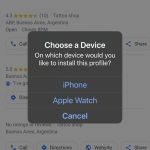
- Once the download is complete, return to the main screen of the ‘Settings’ app and open the ‘Profile Downloaded’ section.
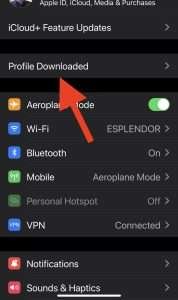
- Keep clicking ‘Install’ until you see ‘Profile Verified’ in green. And then click ‘Done’.

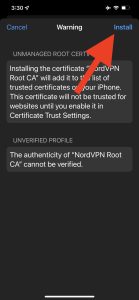
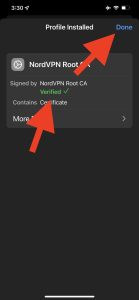
- Return to the main screen of the ‘Settings’ app. Select ‘VPN’ and then on the next screen ‘Add VPN Configuration’.
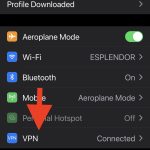
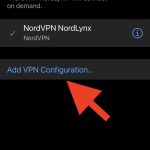
- Copy these details into the configuration. The number in the server name can be changed if one particular server is not working for you. Enter your own NordVPN username and password into the red bars. Note that this is not your NordVPN website login and password (see next step).
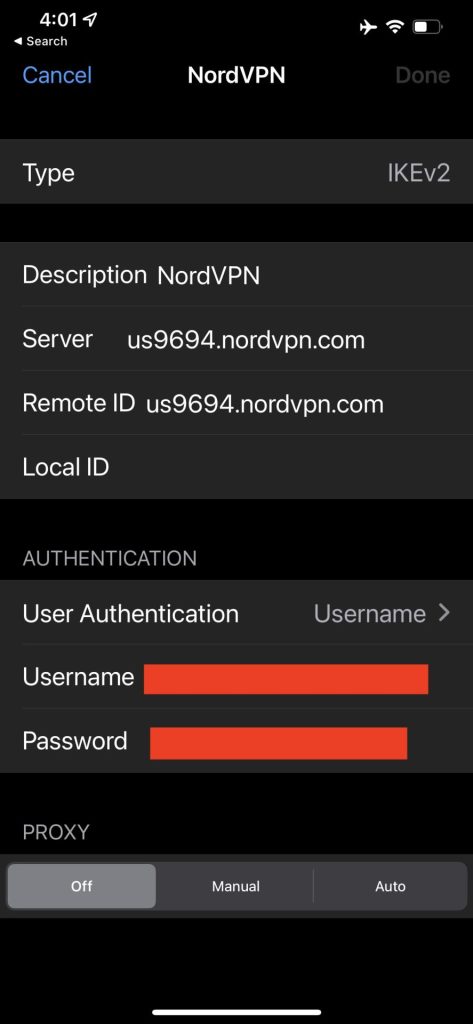
- The username and password for a NordVPN configuration are different to your normal NordVPN website login. After you’ve created an account open the NordVPN website and get them from the bottom of the following page. They will look like a long string of random letters and numbers.
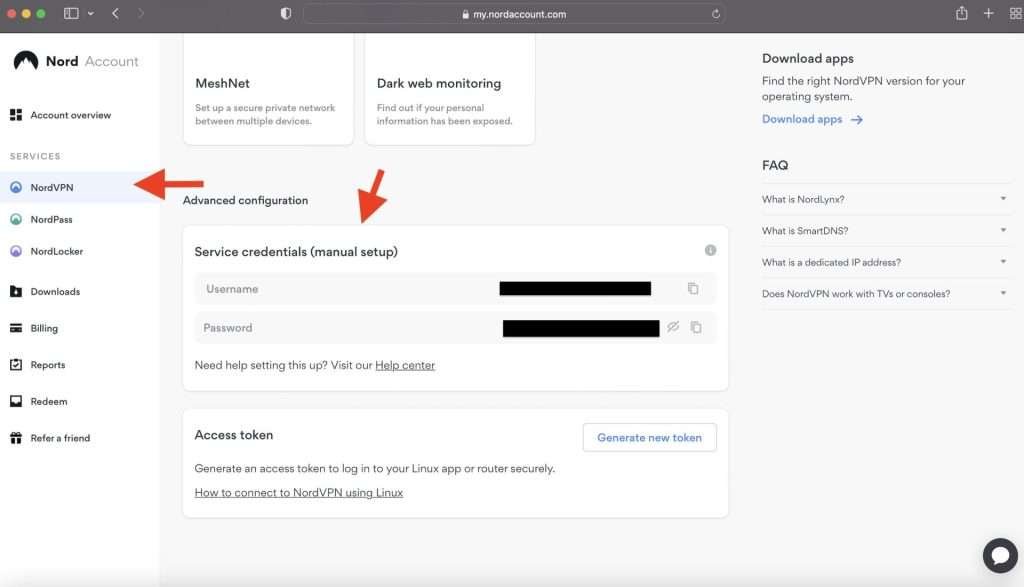
- The final step. Once you’ve saved your configuration go back to the VPN screen and toggle on the VPN. Once on and running go to the App Store and download the NordVPN app so you never have to do this manually again.
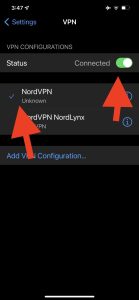
How To Download A VPN In Cuba Or Iran?
Either of the above steps to download a VPN will work in Cuba or Iran. I used the first method repeatedly in Iran to load VPNs onto my former partners mobile devices and those of her family members. In Cuba I needed to reinstall my VPN and used the second method.
The second method to manually add a NordVPN configuration might seem difficult. But it’s not. It should take you no more than 5-10 minutes to manually add a NordVPN configuration to your device in Cuba. Just follow the above steps and copy the configuration.
I’m certain that manually adding a NordVPN configuration by following the above 8 steps does work. As I just did it to get the screenshots you’re seeing on this page while I was writing this post.
Once you know that the NordVPN manual configuration Username and Password are not your standard NordVPN website logins (step 7) it’s easy.
Follow the 8 steps outlined in this article and you’ll be surfing the net free of restrictions in under 10 minutes.